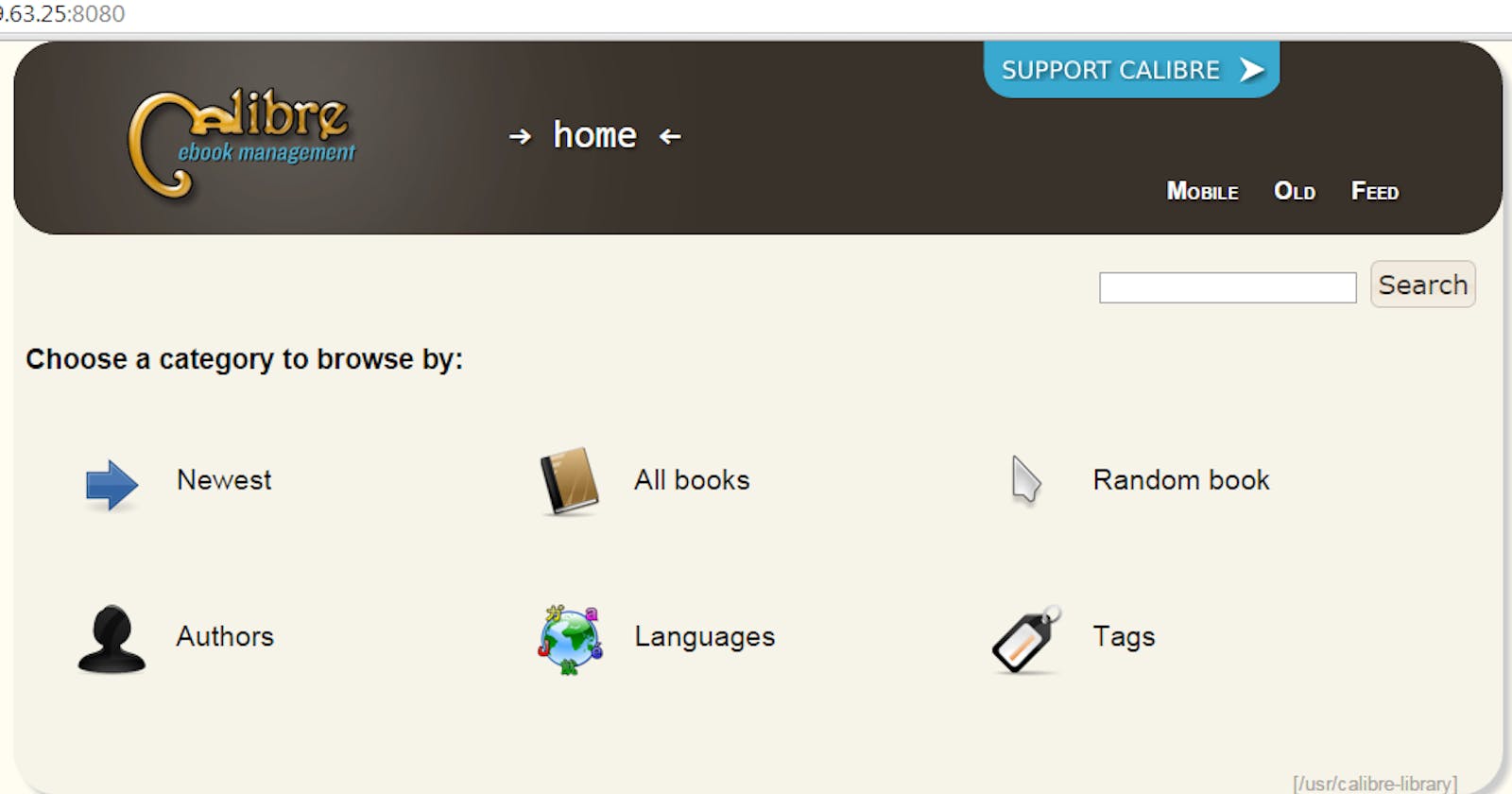I've recently installed Calibre on an Ubuntu server. This was not as easy as I was hoping! My use case for this is primarily to convert my existing ePub books to a Kindle supported Mobi format. Calibre has best in class ebook management tools so it's the perfect tool for the job.
In doing research for this I came across many articles but there was always a bit of murkiness as to what packages are required, and I hate getting a fresh clean version of Ubuntu unnecessarily cluttered. Then I came across an amazing Docker project - linuxserver/calibre. Spoiler alert - this is how you get Calibre on Ubuntu in a reliable and efficient manor.
Step one - Set up your server
To get started, I'm using a DigitalOcean droplet (affiliate link) to run this but you can use any basic Ubuntu server.
For DigitalOcean you simply need to create a droplet using their UI. I'm using the cheapest one which is \$5/month. Make sure you select 20.04 as the operating system so you can get the new long term support version of Ubuntu.
From there, setup your server to get your server setup. Then simply install Docker and your server is ready for the Calibre Docker container!
Step two - Install the Docker Container
This part is straightforward once you've got all the steps done from above. Simply run the following command. Note - you may need to change the PUID and GUID variables. You can get those by running the command in your terminal id ${USER}.
docker create \
--name=calibre \
-e PUID=1000 \
-e PGID=1000 \
-e TZ=America/Los_Angeles \
-p 8080:8080 \
-p 8081:8081 \
-v /path/to/data:/config \
--restart unless-stopped \
linuxserver/calibre
Be sure to change the part that says /path/to/data to whatever folder you'd like to have your Calibre data in. To start with I'd suggest using your home folder, similar to /home/USER/calibre. If that folder doesn't exist it will creat it for you, so definitely change it before you run the command.
Step three - Using the Docker Container
Now you've got your Calibre server ready to use! If you want to use the utilities, you can use the docker exec utliity. For example, if you'd like to look a book up by ISBN, you can use the fetch-ebook-metadata command like this:
docker exec calibre fetch-ebook-metadata --isbn 0060850523
You may want to additionally expose this via a server such as NGinx or similar if you'd like to go to Calibre remotely. I'd suggest taking the time and diving into the linuxserver/letsenccrypt Docker container for that.
Enjoy your Calibre server!